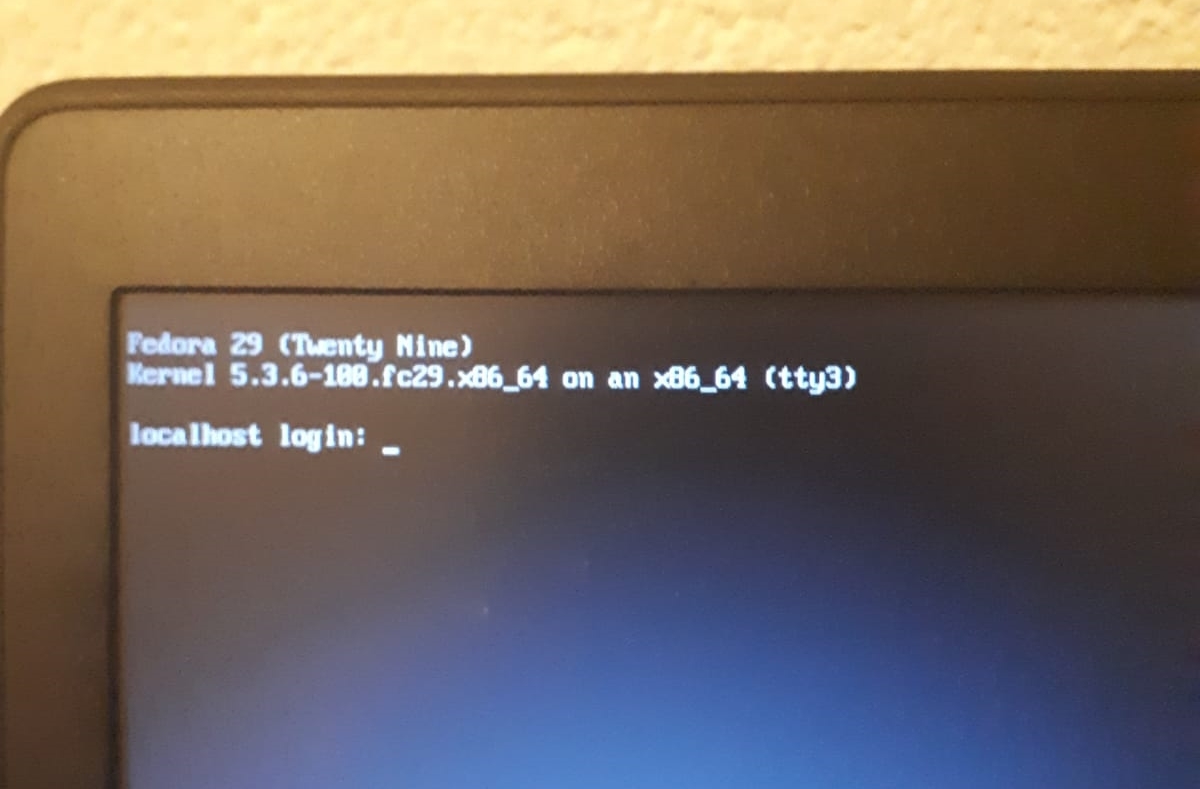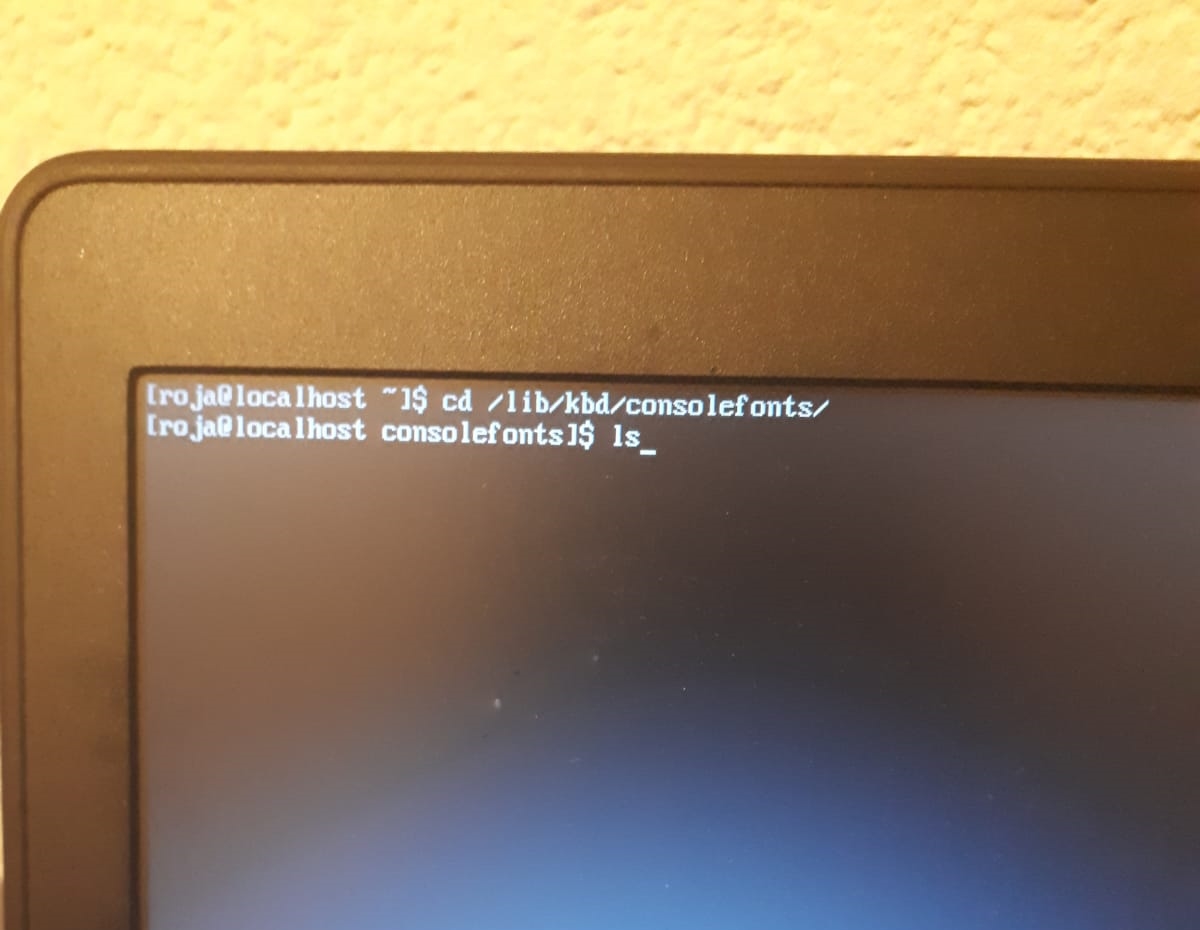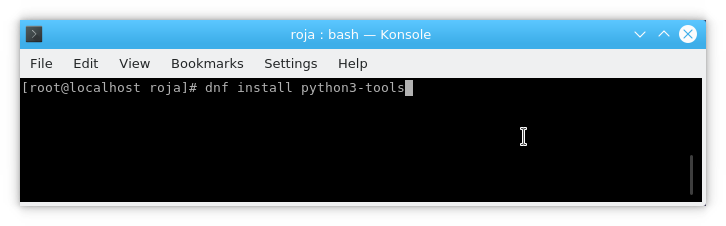Yes, you download YouTube vid’s by only using your browser, mind you this one off the many “in browser” options that are there. What I am trying to say here, is you don’t need an app to download vids from YouTube your browser is sufficient enough for that.
Category Archives: How to
How to get the HP OfficeJet 3833 to work on Fedora 33
The usual screenshots are missing I am sorry for that! Anyways here we go 🙂
First make sure Fedora is updated, you this by typing:
sudo dnf upgrade After Fedora is updated type the following:
sudo dnf install hplip hplip-gui
There is no need to set up the HP OfficeJet 3833 any further, it will work immediately if you connect it with an USB AB cable to your laptop.
For scanning you do need to install additional software. Below are the instructions for installing the scanning software:
su
dnf install simple-scan
The printer’s user manual can be found here.
How to get to the Classical Editor in WordPress.com
A couple of months ago wordpress.com decided to ditch the classical editor and make the block editor the default. Boy, do I hate that FUCKING BLOCK EDITOR OR WHAT  Anyways, if you don’t want to upgrade to a business plan with wordpress.com, so you can make the Classical Editor your default editor again. Then you can use these workarounds, if you are on a Premium plan. I’ll show you how you can create and edit posts in the Classical Editor.
Anyways, if you don’t want to upgrade to a business plan with wordpress.com, so you can make the Classical Editor your default editor again. Then you can use these workarounds, if you are on a Premium plan. I’ll show you how you can create and edit posts in the Classical Editor.
Click on “WP Admin”
Then click on “All Posts” don’t clik on “New Posts” it will open that lousy “Block Editor“!
If you want to create a new post then click on the drop down menu next to “Add New” and choose “Classical Editor“.
If you want to edit a post, scroll down to said post, hover above it with your mouse and choose “Classical Editor”
Here are two youtube vids created by me. Showing you the steps I mentioned above.
Remember you can always do the cliccie for a larger piccie 😋 Here you can read about all the tools I used to create this post.
The difference between increase and decrease
Increase = shit gets bigger
Decrease = shit gets smaller
If you only knew how many exercises I fucked up on Khan Academy because I didn’t know the difference between increase and decrease, you would be AMAZED. Amazed that after fucking up like hundreds (close to a thousand) exercises I still don’t know the difference 
What makes this blogpost beautiful is, that literally one off the first notes I took while watching a Khan Academy video (it is literally the first page). Also explained what increase and decrease is, take a look.
How to find the Area of a Parallelogram
The formula for the area of a parallelogram is the same as the formula for the area of a rectangle:
A = base * height
Every parallelogram can be made into a rectangle, which is why we use the same formula to find the area for both figures.
Remember you can always do the cliccie for a larger piccie 😋
How to turn off highlighting in Vim

So recently, I got myself in the situation where everything was highlighted when I typed. Don’t ask me how I got myself in that situation, because I don’t know 🙄 To get rid of the brownish slug my letters were drowning in, I did three things;
Hit the Esc button.
Typed:
:noh
After I hit Enter, the brownish slug aka “highlighting” was gone.
Since I don’t know how to turn this brownish slug on, this is the only picture I have. Normally I post more pictures with my “How to’s”. Yes I did try :seth, it did nothing. Not even the god of the desert, storms, disorder, violence, and foreigners was summoned 😥
Remember you can always do the cliccie for a larger piccie 😛 Yes, people my laptop is so gross, so am I 😎 Yes I have a piece of tape on my camera, the world doesn’t need so me naked
How to change fonts in tty on Fedora
This tutorial is for tty only! This how to did not work in Konsole, I got some funny looking error message 😮 Which I didn’t care too much about, since I am tty junkie and terminal emulators have unlike tty a menu in which can you change the font. This also explains why the usual screenshots are missing, I had to take pictures. And yes they suck, I can’t take pictures, I know 🙄
I entered tty3 by hitting
Ctrl+Alt+F3
(read more about getting in and out of tty here).
Where I was presented with this screen:
I logged with my username and password, the regular ones, no need to login as root.
Then I typed:
cd /lib/kbd/consolefonts
 This moves to directory where all the fonts are stored, to see which fonts there are, type:
This moves to directory where all the fonts are stored, to see which fonts there are, type:
ls
These are the fonts you can choose from:
To see what a font (for example sun12X22.psfu.gz) looks like type:
setfont sun12x22.psfu.gz
Yes you can use TAB completion in tty too!
Here you can see what earlier mentioned font looks like:
Keep in mind this is a temporary solution, for a permanent solution the .bashrc file needs to modified 💡
Remember you can always do the cliccie for a larger piccie 😛 Yes, people my laptop is so gross, so am I 😎 Yes I have a piece of tape on my camera, the world doesn’t need so me naked Yes there is a can of beer there (Hertog Jan) deal with it.
How to TAB around in Vim’s insert mode
If you are in Vim’s insertion mode, which you would recognize by the word “INSERT” down in the left corner of your screen. 
And you want to either TAB forward and/or backward but you don’t want to switch to normal/command mode? Well rest assured you can TAB around in insert mode 💡
CTRL + T
Moves you one TAB space forward.
CTRL + B
Moves you one TAB space backward.
Remember, you can always do the cliccie for a larger piccie 😛
How to get the HP OfficeJet 3833 to work on Fedora
A short and quick tutorial, just for me. You don’t like it? Feel free to FUCK OFF
sudo dnf -y install hplip-gui-3.18.12-9.fc29.x86_64
Before setting up the printer through “HPLIP Graphical Tools” make sure the printer and laptop are connected with a “USB AB cable” 🙄 I cannot use the printer over wireless, cable will have to do. Which btw, is perfectly fine for me.
Scanner has to be set up outside “HPLIP Graphical Tools” .
Simple Scan is the way to go (Xsane looks and behaves like shit 😡 )
su
dnf install simple-scan
The printer’s user manual can be found here.
How to install IDLE 3 in Fedora
Today was on odd day, I got two requests. One was if I was willing to sell my used panties the other was if I can make a tutorial on how to install IDLE 3. In case you wonder 😕 these 2 requests came from two different people. I declined the request to sell my used panties but decided to grant the request regarding IDLE 3.
Fedora these days comes with Python 2 AND Python 3 preinstalled. You can check it for yourself.
To see if you if Python 2 is installed, fire up terminal and type:
python
Python 2 will open, as you can see below:
To exit Python 2 type:
ctrl+d
To check if you have Python 3 type:
python3
You exit Python 3 the same way as Python 2.
For Python 2 you need IDLE, for Python 3 you need IDLE 3. Yep, seperate IDLEs for different Pythons 🐱 If you want to install IDLE read this post. For IDLE 3 follow instructions below.
To install IDLE 3 open terminal and type:
su
When asked type your password. Then:
dnf install python3-tools
After IDLE 3 is installed, to open it you need open terminal and type:
idle3
 Notice how you don’t have to be root to open IDLE 3?
Notice how you don’t have to be root to open IDLE 3?
****WARNING!****
Don’t close terminal while having IDLE3 open, if you do so it will close IDLE3 too!
Remember, you can always do the cliccie for a larger piccie 😛