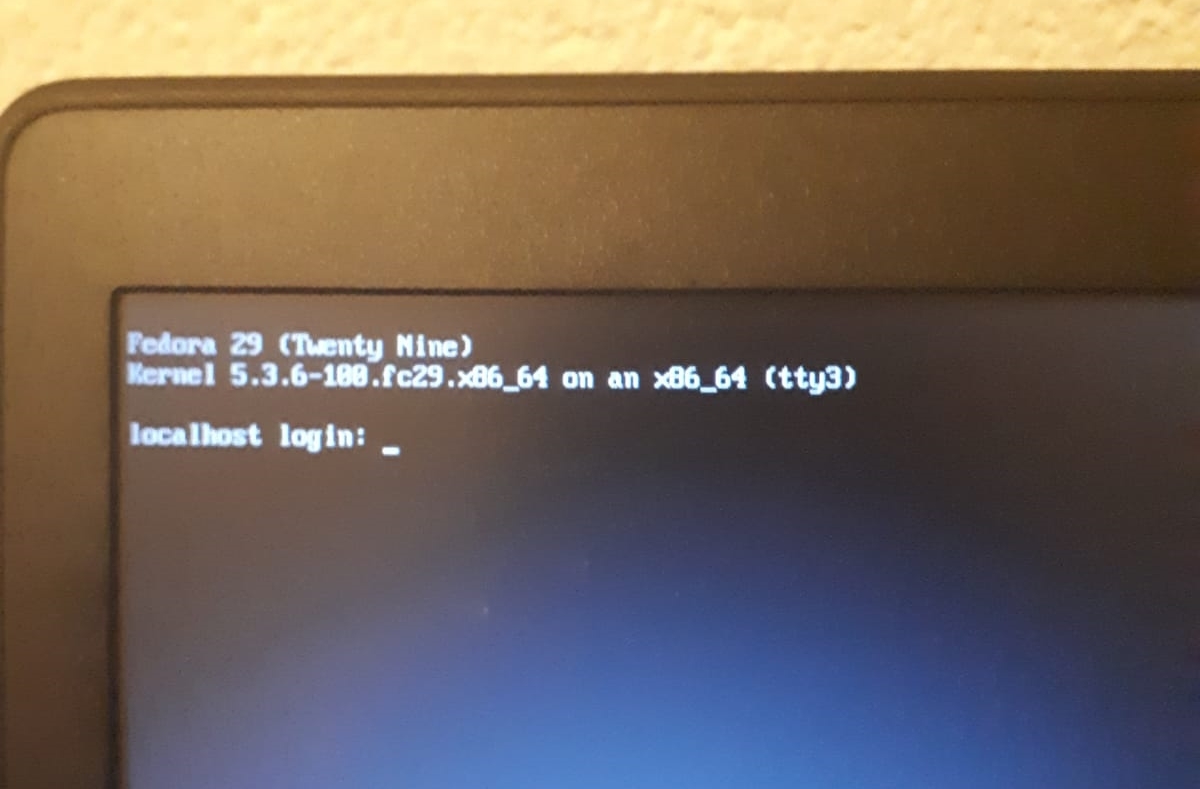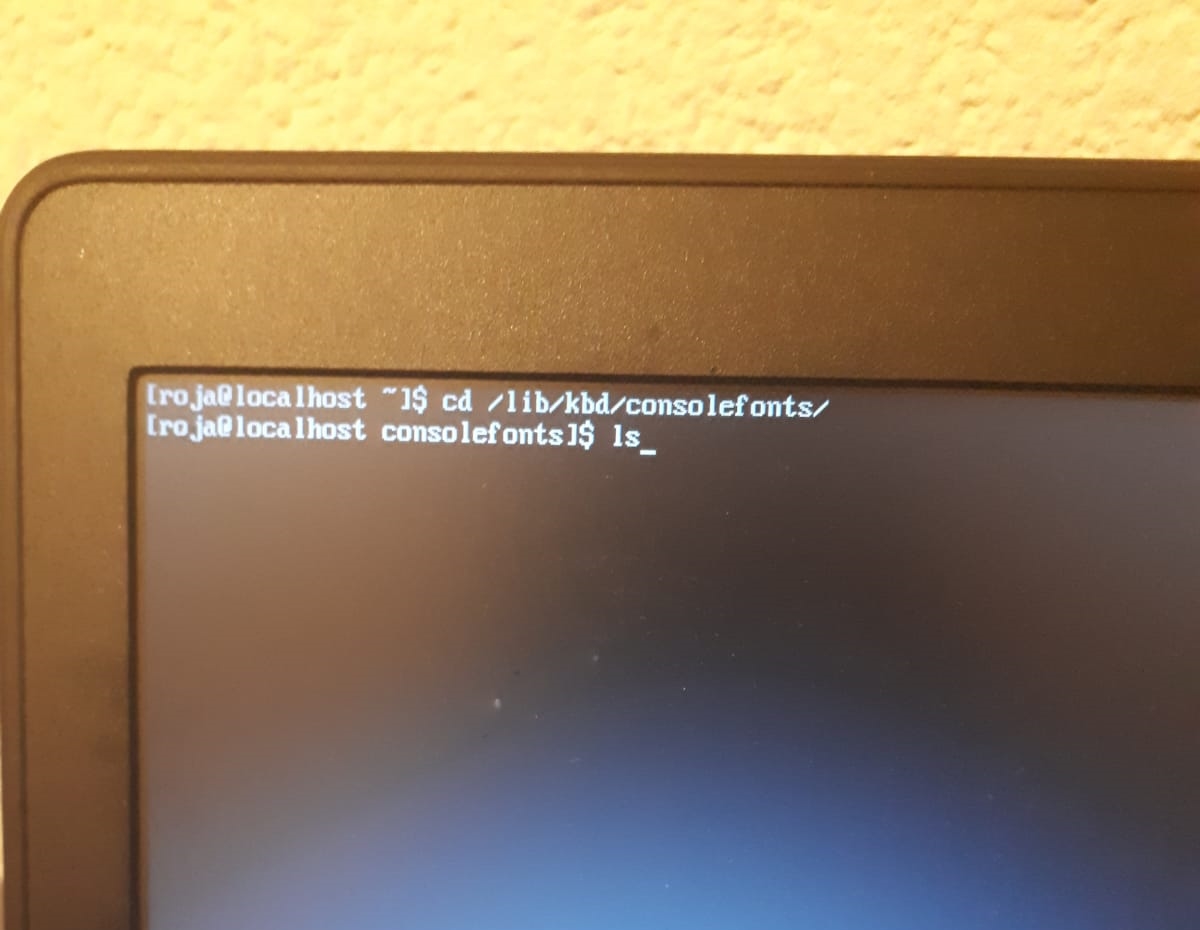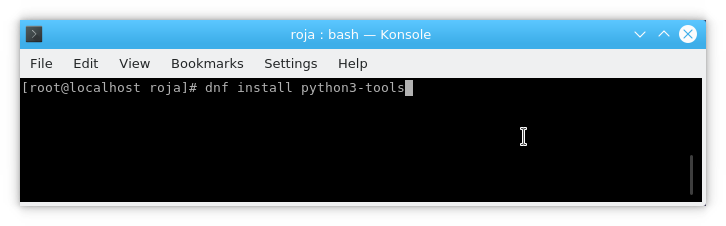After 15 years of a superficial user, I am going to leave Linux… Yep, there I wrote it. Last couple of months I had to come to terms with the fact that Linux is holding me back.. So I will buy a new Windows Laptop and go from there…
Category Archives: Linux
How to get the HP OfficeJet 3833 to work on Fedora 33
The usual screenshots are missing I am sorry for that! Anyways here we go 🙂
First make sure Fedora is updated, you this by typing:
sudo dnf upgrade After Fedora is updated type the following:
sudo dnf install hplip hplip-gui
There is no need to set up the HP OfficeJet 3833 any further, it will work immediately if you connect it with an USB AB cable to your laptop.
For scanning you do need to install additional software. Below are the instructions for installing the scanning software:
su
dnf install simple-scan
The printer’s user manual can be found here.
How to turn off highlighting in Vim

So recently, I got myself in the situation where everything was highlighted when I typed. Don’t ask me how I got myself in that situation, because I don’t know 🙄 To get rid of the brownish slug my letters were drowning in, I did three things;
Hit the Esc button.
Typed:
:noh
After I hit Enter, the brownish slug aka “highlighting” was gone.
Since I don’t know how to turn this brownish slug on, this is the only picture I have. Normally I post more pictures with my “How to’s”. Yes I did try :seth, it did nothing. Not even the god of the desert, storms, disorder, violence, and foreigners was summoned 😥
Remember you can always do the cliccie for a larger piccie 😛 Yes, people my laptop is so gross, so am I 😎 Yes I have a piece of tape on my camera, the world doesn’t need so me naked
How to change fonts in tty on Fedora
This tutorial is for tty only! This how to did not work in Konsole, I got some funny looking error message 😮 Which I didn’t care too much about, since I am tty junkie and terminal emulators have unlike tty a menu in which can you change the font. This also explains why the usual screenshots are missing, I had to take pictures. And yes they suck, I can’t take pictures, I know 🙄
I entered tty3 by hitting
Ctrl+Alt+F3
(read more about getting in and out of tty here).
Where I was presented with this screen:
I logged with my username and password, the regular ones, no need to login as root.
Then I typed:
cd /lib/kbd/consolefonts
 This moves to directory where all the fonts are stored, to see which fonts there are, type:
This moves to directory where all the fonts are stored, to see which fonts there are, type:
ls
These are the fonts you can choose from:
To see what a font (for example sun12X22.psfu.gz) looks like type:
setfont sun12x22.psfu.gz
Yes you can use TAB completion in tty too!
Here you can see what earlier mentioned font looks like:
Keep in mind this is a temporary solution, for a permanent solution the .bashrc file needs to modified 💡
Remember you can always do the cliccie for a larger piccie 😛 Yes, people my laptop is so gross, so am I 😎 Yes I have a piece of tape on my camera, the world doesn’t need so me naked Yes there is a can of beer there (Hertog Jan) deal with it.
How to TAB around in Vim’s insert mode
If you are in Vim’s insertion mode, which you would recognize by the word “INSERT” down in the left corner of your screen. 
And you want to either TAB forward and/or backward but you don’t want to switch to normal/command mode? Well rest assured you can TAB around in insert mode 💡
CTRL + T
Moves you one TAB space forward.
CTRL + B
Moves you one TAB space backward.
Remember, you can always do the cliccie for a larger piccie 😛
How to get the HP OfficeJet 3833 to work on Fedora
A short and quick tutorial, just for me. You don’t like it? Feel free to FUCK OFF
sudo dnf -y install hplip-gui-3.18.12-9.fc29.x86_64
Before setting up the printer through “HPLIP Graphical Tools” make sure the printer and laptop are connected with a “USB AB cable” 🙄 I cannot use the printer over wireless, cable will have to do. Which btw, is perfectly fine for me.
Scanner has to be set up outside “HPLIP Graphical Tools” .
Simple Scan is the way to go (Xsane looks and behaves like shit 😡 )
su
dnf install simple-scan
The printer’s user manual can be found here.
How to install IDLE 3 in Fedora
Today was on odd day, I got two requests. One was if I was willing to sell my used panties the other was if I can make a tutorial on how to install IDLE 3. In case you wonder 😕 these 2 requests came from two different people. I declined the request to sell my used panties but decided to grant the request regarding IDLE 3.
Fedora these days comes with Python 2 AND Python 3 preinstalled. You can check it for yourself.
To see if you if Python 2 is installed, fire up terminal and type:
python
Python 2 will open, as you can see below:
To exit Python 2 type:
ctrl+d
To check if you have Python 3 type:
python3
You exit Python 3 the same way as Python 2.
For Python 2 you need IDLE, for Python 3 you need IDLE 3. Yep, seperate IDLEs for different Pythons 🐱 If you want to install IDLE read this post. For IDLE 3 follow instructions below.
To install IDLE 3 open terminal and type:
su
When asked type your password. Then:
dnf install python3-tools
After IDLE 3 is installed, to open it you need open terminal and type:
idle3
 Notice how you don’t have to be root to open IDLE 3?
Notice how you don’t have to be root to open IDLE 3?
****WARNING!****
Don’t close terminal while having IDLE3 open, if you do so it will close IDLE3 too!
Remember, you can always do the cliccie for a larger piccie 😛
How to play vids on Reddit, Facebook, Twitter and install codecs in Fedora
If you can wonder why you can play vids on youtube, but need to do additional shit to play vids on sites like Reddit, Facebook, Twitter etc. I will basically give you two words HTML5 and h264, don’t bother asking me anything about those subjects
I had to Google like crazy to find the solution, hence I am creating a post. Credit goes to gman1 ⭐ he shared his solution on here. I was drunk (yeah I know 🙄 go fuck yourself now) when I fixed the problem. So the usual screenshots, are missing 💡
What you basically have to do is, fire up terminal paste the following code and follow the instructions on your screen.
su
When asked type your password. Then type the following commands:
dnf install https://download1.rpmfusion.org/{free/fedora/rpmfusion-free,nonfree/fedora/rpmfusion-nonfree}-release-$(rpm -E %fedora).noarch.rpm
dnf install ffmpeg-libs compat-ffmpeg28
This last command adds the codecs/plugins in your Fedora system, so you can play all vids in Dragon Player for example.
dnf install gstreamer1-libav gstreamer1-plugins-ugly
How to remove Calligra and install Libre Office in Fedora
Calligra 🙄
Type
su
When asked type your password.
To remove Calligra type:
dnf remove calligra-*
To install Libre Office type:
dnf install libreoffice*
This is a solution. Whether it is wise to remove and install software like this, is a debate you can have somewhere else 😎
How to change permissions on an external drive
Yes I am back again, and yes this how-to sucks major ass. But fuck it, I wrote it for ME not for you  It took me way too fucking long to figure out, how to change the permissions on my new external 1TB hard drive
It took me way too fucking long to figure out, how to change the permissions on my new external 1TB hard drive  After formatting and mounting it, the fuckface turned out to be read only. I formatted the drive to ext4, yes I love pain in the ass, how did you guess
After formatting and mounting it, the fuckface turned out to be read only. I formatted the drive to ext4, yes I love pain in the ass, how did you guess  Anyways, here we go:
Anyways, here we go:
First find out what the new drive is called, we do this by typing:
sudo fdisk -l
When asked, type your password.
 In my case the external hard drive is /dev/sdb1, then you need to find /dev/sdb1‘s mountpoint.
In my case the external hard drive is /dev/sdb1, then you need to find /dev/sdb1‘s mountpoint.
Type:
lsblk
Now we know /dev/sdb1‘s mountpoint, we can type
sudo chown -R username:username /path/to/mounted/drive
Which in my specific case would look like:
sudo chown -R roja:roja /run/media/roja/6e197c29-4c0a-4172-a802-fe3068801a89/
Don’t worry peepz  I used tab completion.
I used tab completion.
After you typed your password, there will be no screen activity. But trust me, you can write + x to your external hard drive now 
(The last command will change the owner and group of all the files on the drive, so be aware. I was so pissed in figuring this out, I didn’t give a fuck  Also you can always do the cliccie for a larger piccie
Also you can always do the cliccie for a larger piccie  )
)